-
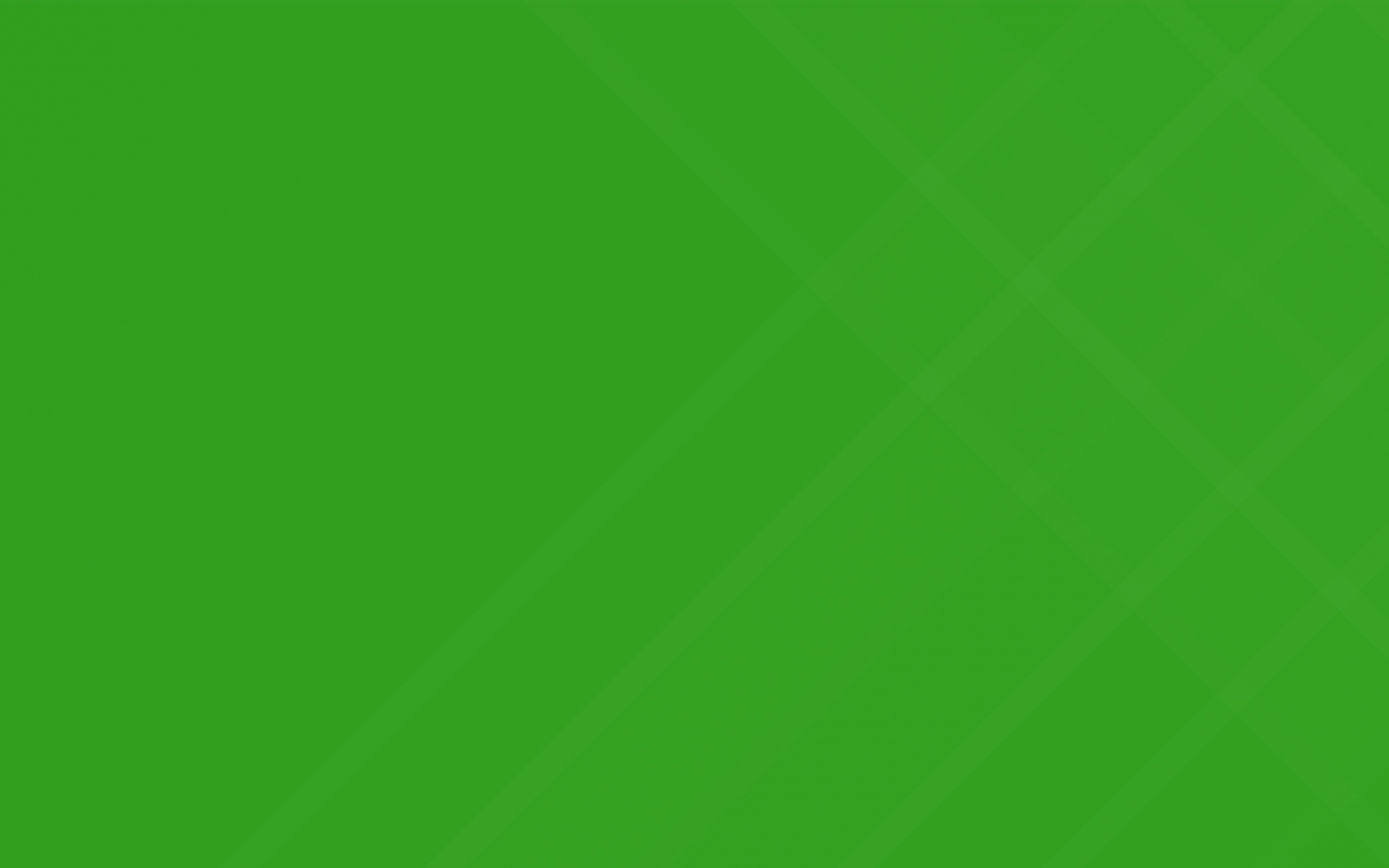
Landscaping Invoice Software

Landscape Invoice and Billing Software
Having to constantly remind customers to pay their bill can be an extremely frustrating aspect of running a lawn care company. This takes time out of your day that you could spend doing something more valuable as a business owner.
Turfhop’s landscape invoice and billing software allows business owners and managers to set up automatic invoicing and recurring reminders for customers that forget to pay.
The Need for Lawn Care Invoice and Billing Software
Many lawn care professionals need a working invoice and billing software in order to ensure that their company is getting paid for the work they do.
Any time that you have to spend collecting missed payments, sending out invoices you forgot to send or collecting paper checks to take to the bank is money that the company has lost. Oftentimes, even the most well-run lawn care or landscaping company has tight margins, so wasted time can easily be wasted money.
Turfhop’s invoice and billing software that is included in every subscription level is perfect for lawn care professionals who want to cut out lost time spent on chasing down customers for payments.
How to Use This Feature
After opening the Turfhop app, go to the dashboard.
Under the “Workflow” tab, tap “Invoices.”
Once you’re in the invoices tab, look in the top right corner of the screen and tap “Actions.”
Here you will have several actions relating to invoicing to choose from.
Creating a New Invoice
After you’ve clicked on “Actions” in the invoice tab, tap “Create New Invoice.”
Enter in the required client information such as name, number, address, tax rate, etc.
Tap “Next Step.”
Here you will add all necessary line items associated with the customer who’s information you previously entered.
You can then see what the profit margin of this job will be and have the option to require a deposit from the customer (you can specify the type of deposit and the amount).
Sending Invoice Reminders
First, navigate to the Turfhop dashboard and open the “Settings” page.
Then tap “More” in the top right corner of the screen and select “View Invoicing Settings.”
Scroll to the bottom of the page and under the heading “Invoice Reminders” you’ll see “Add Reminder.” Tap that text and add the information for your reminder.
Don’t work another landscaping job without getting paid for what you do. Download the Turfhop app today!
All successful lawn care professionals want to grow their business so that it’s not only able to survive, but also thrive. Though many may have excellent skills in landscape design or years of experience in lawn maintenance, they may not have some of the business expertise needed to grow their business.
Check out our new dashboard list view functionality. We've completely redesigned your daily schedules so you can quickly filter and view daily totals, assignments, and much more. We also calculate approximate distance between each of your jobs
Want to automatically charge your customer after every cut or job? Quickly and easily setup each of your customers to charge their payment method on file when an invoice is generated
Tracking everything about your job just got easier. Use the new "Job Activity" feature to view a timeline of events that took place on a particular job