-
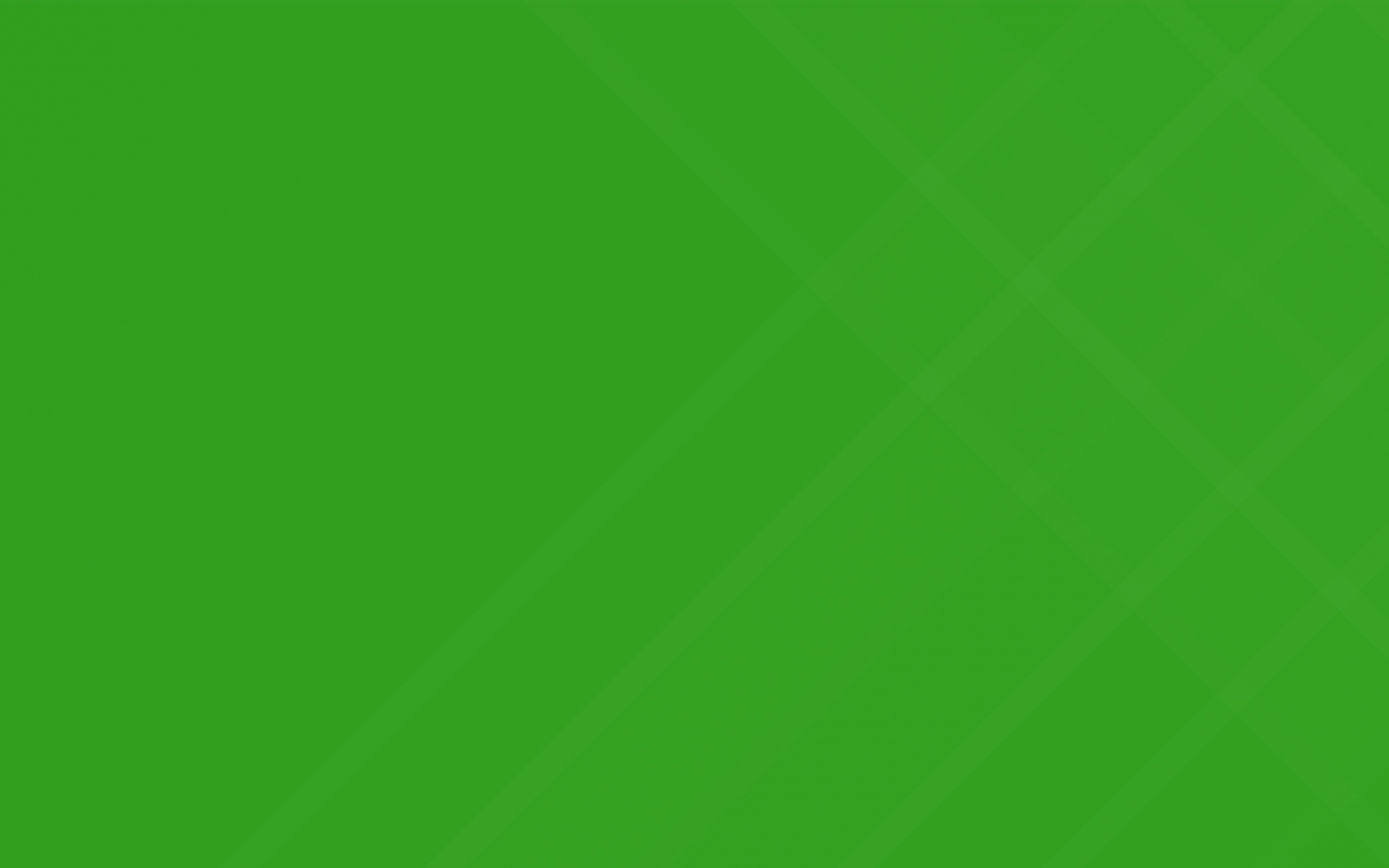
Enable Auto-Pay
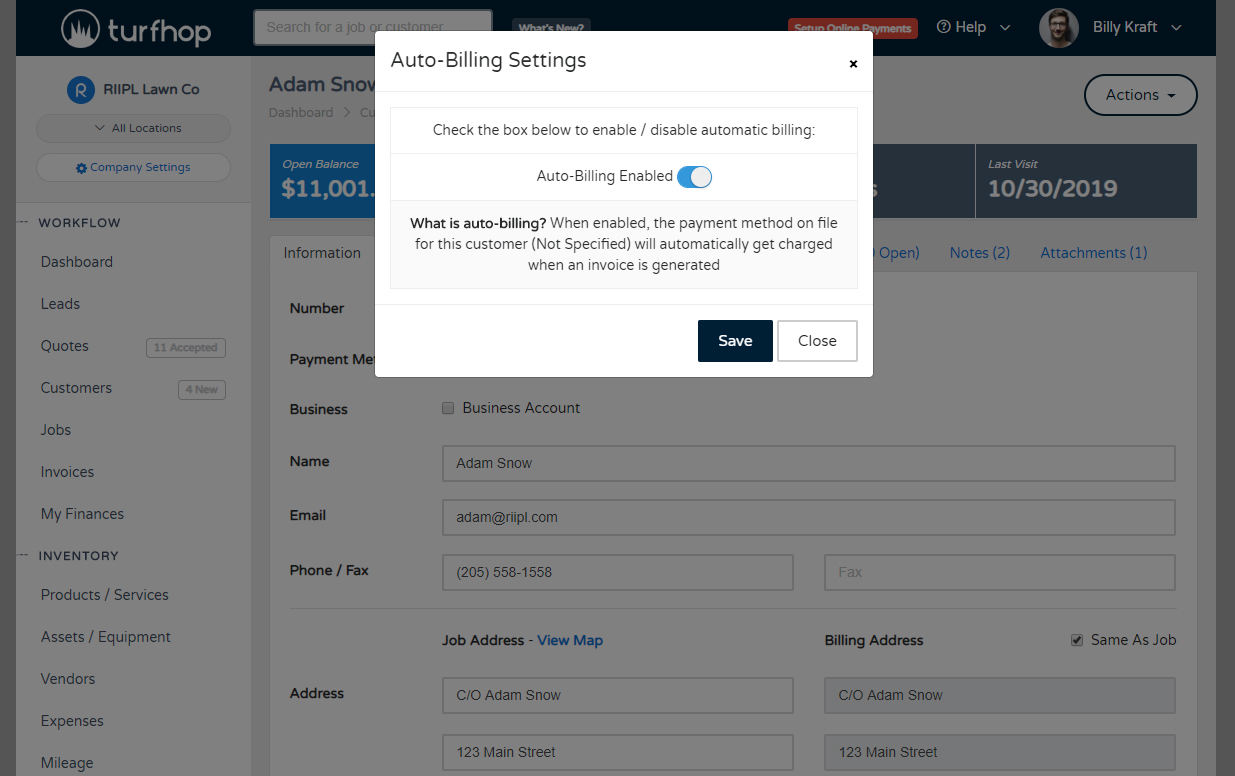
Want to automatically charge your customer after every cut or job? Quickly and easily setup each of your customers to charge their payment method on file when an invoice is generated
Getting Started
All you need is online payments enabled (in Company Settings) and a payment method on file for the customers you want to automatically bill. To get started, follow these steps:
All done, now the next invoice that is created for this customer will automatically charge the payment method you have on file for them. Your customer will receive a receipt email (as defined in your company settings). They will also receive an email with the paid invoice PDF (as defined in your company settings).
Failed Payment Methods
If the payment method fails to charge for any reason, you will receive a notification with details about the customer, job, and invoice amount with a quick link to update their payment information.
Please let us know if you have any questions getting automatic billing setup!
Tracking everything about your job just got easier. Use the new "Job Activity" feature to view a timeline of events that took place on a particular job
Need to create a custom field to capture specific values that are unique to each job? Navigate to your Company Settings > Application Settings tab to setup custom fields for your leads, customers, and jobs
Quickly and easily generate purchase orders for your vendors and track the status all the way through delivery. TurfHop gives you tools to send via email and text directly from your phone.
Have your employees select which jobs were worked each day from the employee portal. Admins can also manage these assignments from the "Time Management" module. Time sheets will also reflect the number of jobs worked for the day