-
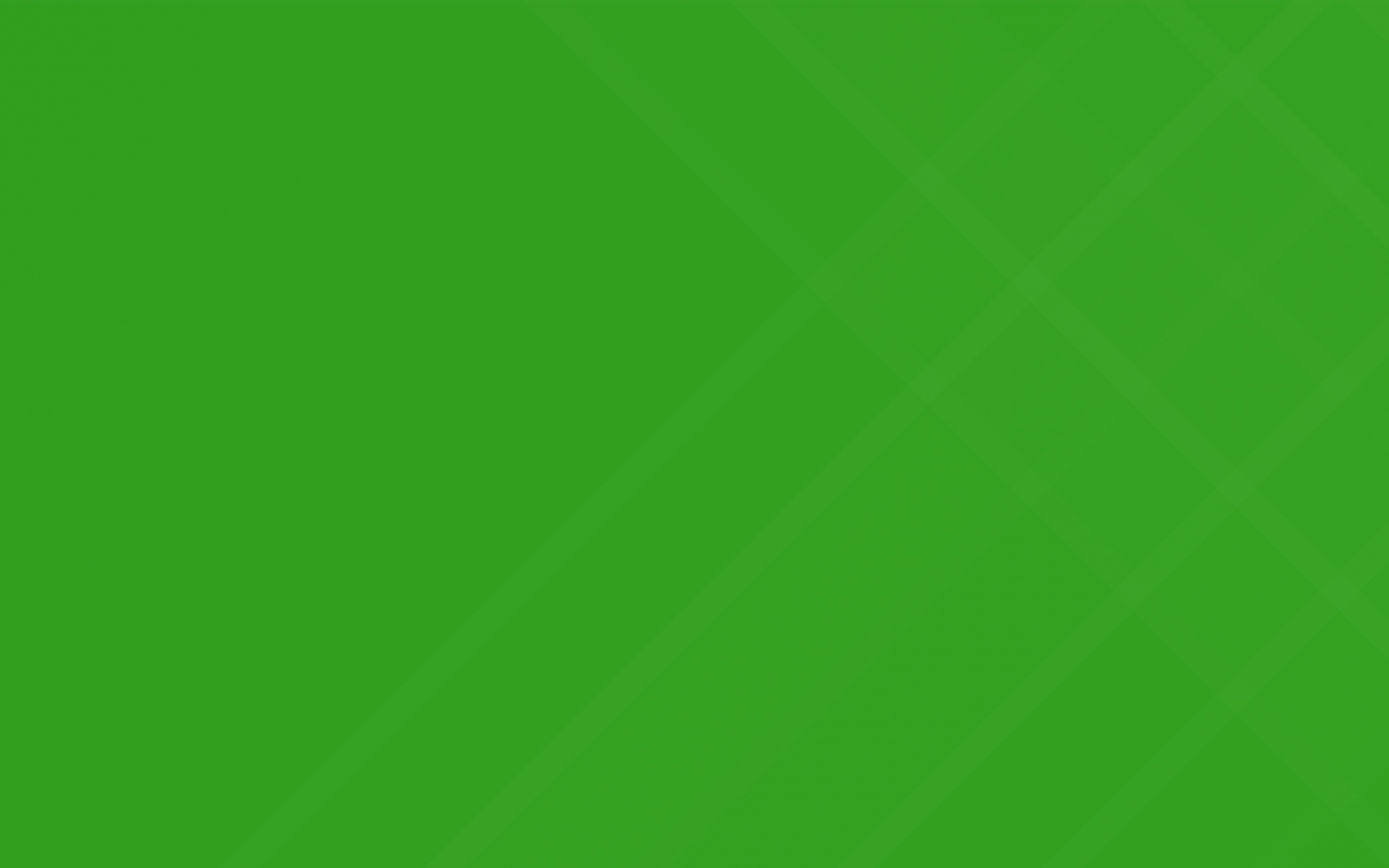
Assigning Jobs To Clock Entry

Have your employees select which jobs were worked each day from the employee portal. Admins can also manage these assignments from the "Time Management" module. Time sheets will also reflect the number of jobs worked for the day
For Employees
Have your employees follow these steps each time they clock in or out to ensure they are allocating their time appropriately:
That's it. Admins will now see which jobs an employee worked directly from the Time Management module. If you are an administrator, follow these steps to download time sheets and see which jobs were worked:
You can also navigate to the job itself and click on the "Schedule" tab for a quick link to time entries associated with a specific job.
As always, let us know if you have questions on these features!
Analyzing your company performance just got easier with full oversight of your financials. Navigate to the Reports > Global Reports page to see a breakdown of your sales, operations, and customer data across lots of different metrics.
We've had a lot of request to see this happen and we strive to keep our customers happy. You now have the ability to generate an invoice with multiple events on it! Add any of the calendar events you have completed for a job into one invoice to send to a customer
Have a stripe payments account and want to link it to TurfHop? Navigate to your company settings and enable the Stripe Payments option. Online payments from your customers will flow directly into your stripe payments account.
Quickly and easily let your employees see their work for the day, request time off for vacation, and more via the employee portal. Setup a pin number and your employees can sign in / out and place a request directly from the TurfHop app.