-
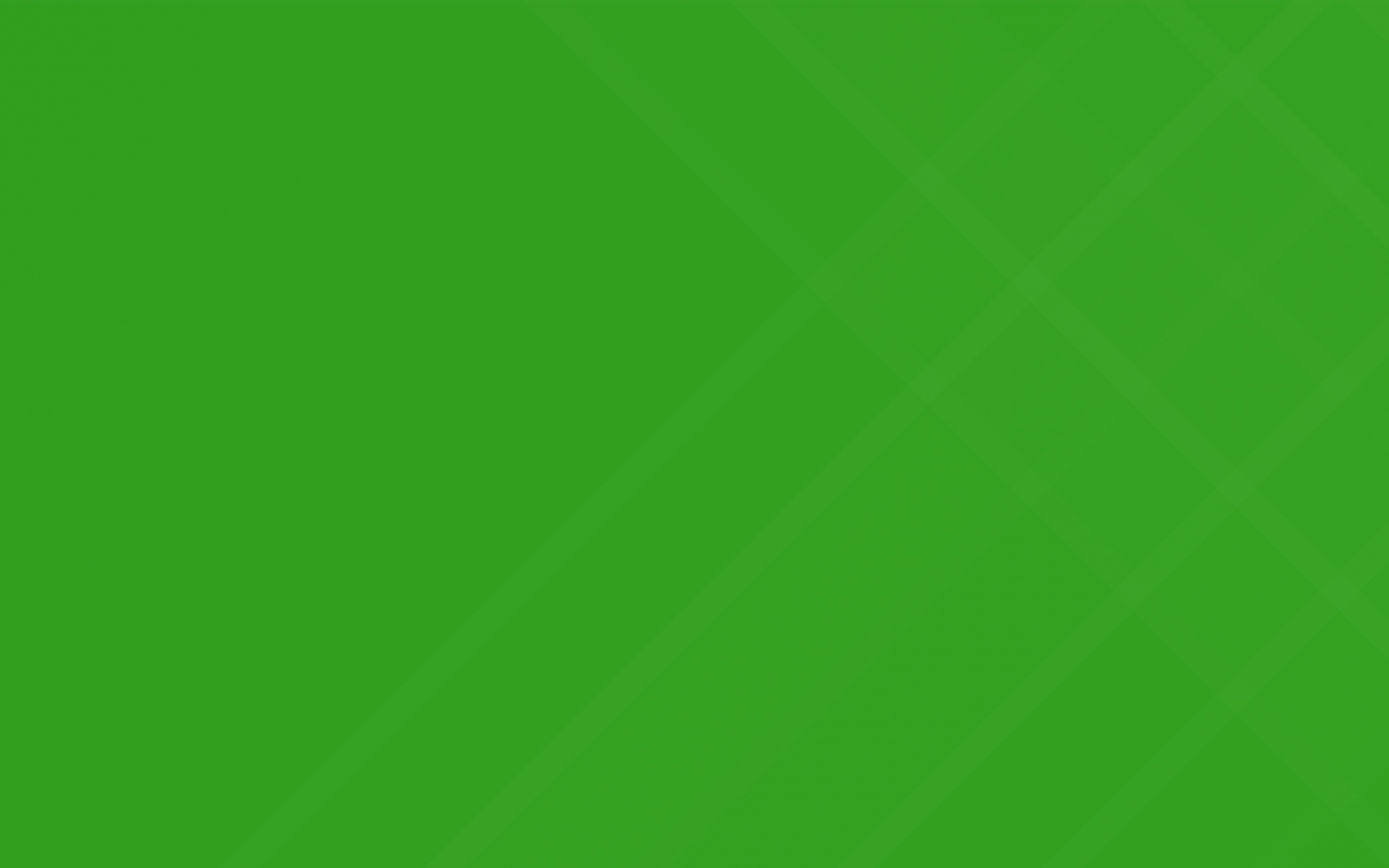
Requiring A Deposit
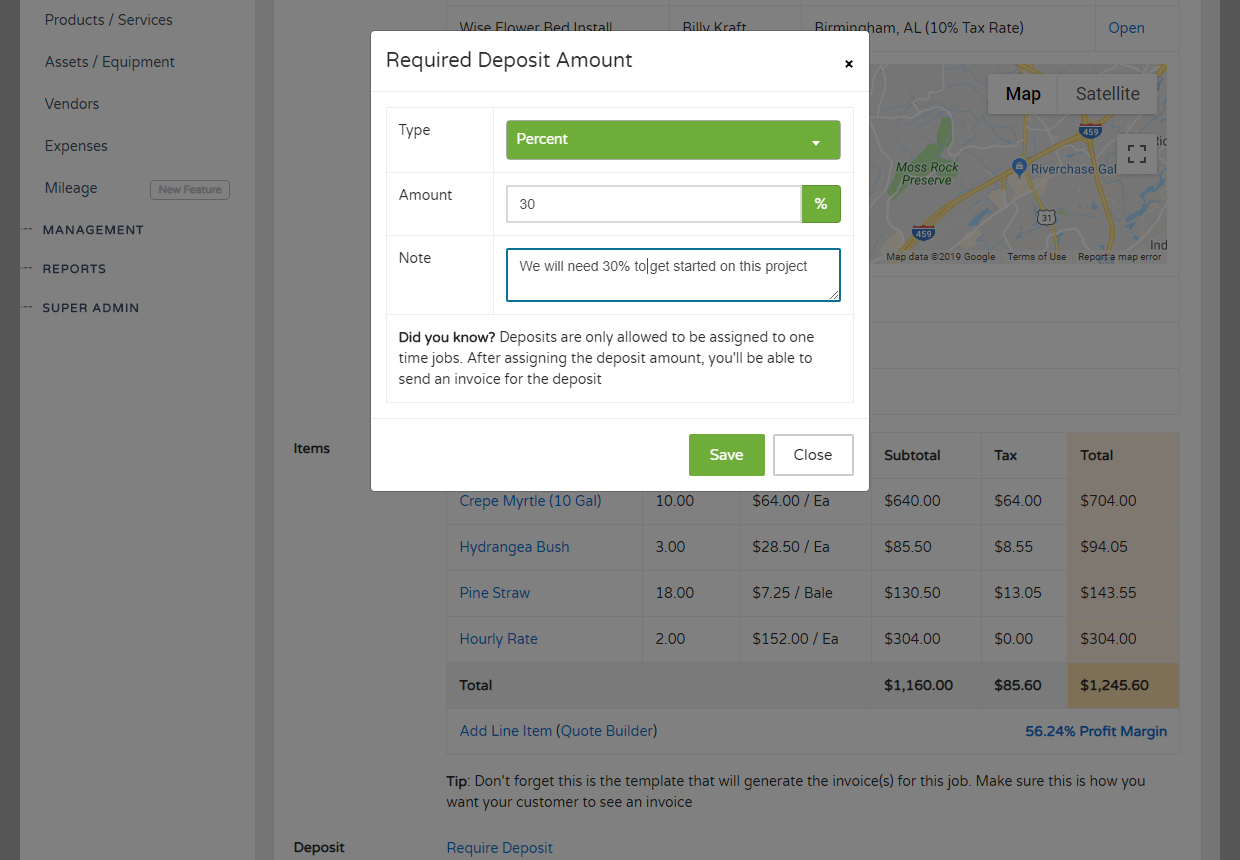
Easily add a required deposit to any one time job. The required deposit amount will be reflected on your customer facing quotes and invoices. Just navigate to your job and scroll down below your line items to get started.
Getting Started
Inevitably big jobs will require you to take a deposit up front from your customer. Once your quote is built out like you like it, you'll be able to click "Require Deposit" under your line items. You can set your deposit one of two ways:
What's next? You need to generate an invoice and send it to your customer showing that they owe you the deposit. Simply click "Generate Invoice" next to your deposit or from the invoices tab. Your invoice will now reflect the deposit amount due.
Recording Deposit Payment
Once your invoice is generated for the job, you'll want to record a deposit payment (when you receive it). This works exactly like recording any other payment, except you can check the "Deposit Payment" checkbox when recording it. This will designate that specific payment as the deposit payment. You can even mark multiple payments as deposit payments, in the rare case they split up their deposit.
Remaining Balance
Lastly, you'll want to collect the remaining balance once the job is done. Simply send the invoice as a reminder to your customer (or print the PDF), and it will reflect the remaining balance for your customer to pay.
Give this a shot and let us know if you have any questions. As always, we love hearing your feedback, keep it coming!
Had a customer pay you upfront for an entire year of work? Use the new Credit Memo functionality to add a credit to a customer account and then apply that credit towards future invoices.
Easily set your country, timezone, date format, and currency format if you are operating your business outside of the United States. Just navigate to your company settings to get started.
Want to create your own invoice number sequence? Easily set this in your settings by going to Management > Company Settings > Invoicing Tab.
Recording mileage has never been easier. Navigate to Inventory > Mileage and start recording your mileage. We give you the ability to calculate mileage by odometer or address