-
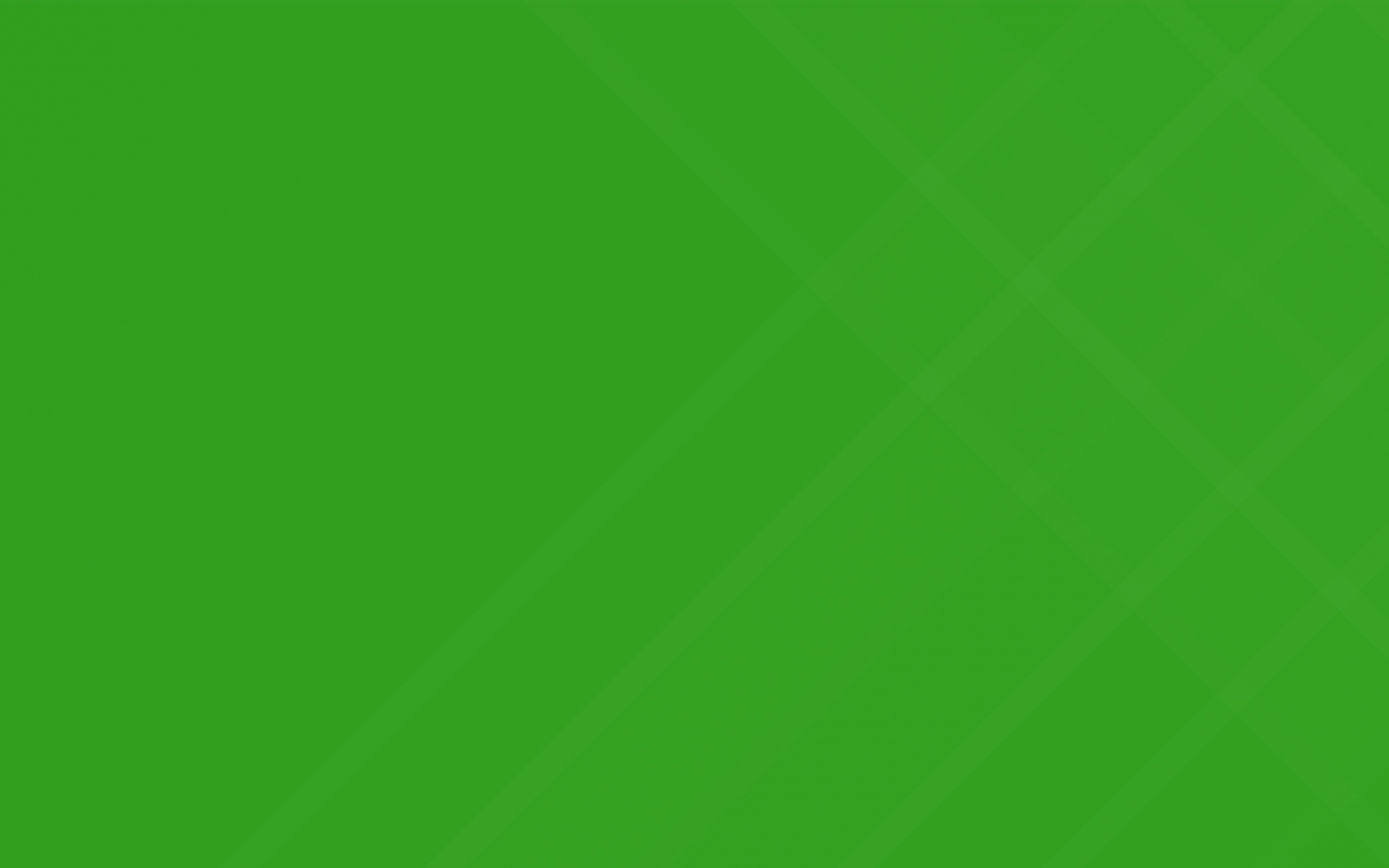
Job Forms
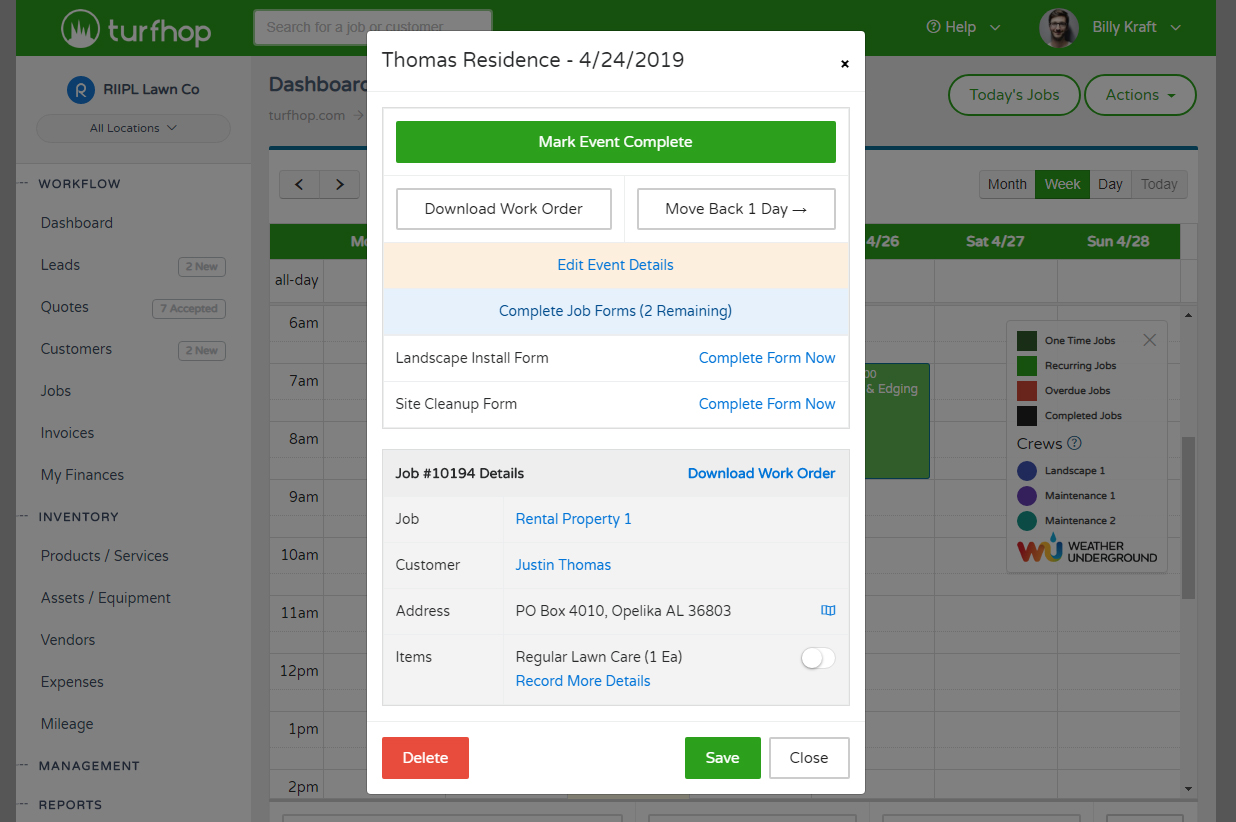
Need your staff to fill out a form or complete a checklist after the job is completed? Navigate to the new Management > Forms page to start building your first form. Your staff will be able to fill out the form and you can view responses from the calendar and job screen.
Building Your Form
The idea behind job forms is to gather information from your staff after landscape jobs are completed (or before they're started). This can be applied to both onetime and recurring jobs. The most common use case is a checklist to ensure job site is cleaned up or area is prepped properly before getting started. Get started building your first form by doing the following:
Completing Your Form
Feel free to build out as many forms as you need. Now that you've finished building your form, you'll see it by clicking on any event on the calendar. Simply click "Complete Form Now" (as seen in screenshot) and fill out the form.
Viewing Responses
Once the form is filled out and saved, you'll be able to view responses by going to the calendar event or navigating to the job and clicking Actions > View Form Responses. Admins will also have the ability to view responses by viewing the form in Management > Forms > [form-name]
Have a quickbooks online account? TurfHop now integrates with your QB account. Sync customers, vendors, products / services, invoices, and payments between your two accounts. Get started by navigating to your company settings.
Easily add a required deposit to any one time job. The required deposit amount will be reflected on your customer facing quotes and invoices. Just navigate to your job and scroll down below your line items to get started.
Had a customer pay you upfront for an entire year of work? Use the new Credit Memo functionality to add a credit to a customer account and then apply that credit towards future invoices.
Easily set your country, timezone, date format, and currency format if you are operating your business outside of the United States. Just navigate to your company settings to get started.